Title:
How to Slipstream Windows XP
Author:
Date Written:
2004-06-10
Thumbnails
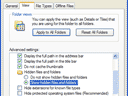
Click here to enlarge

Click here to enlarge

Click here to enlarge
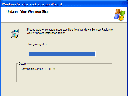
Click here to enlarge

Click here to enlarge

Click here to enlarge
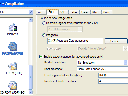
Click here to enlarge
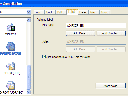
Click here to enlarge
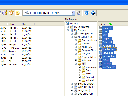
Click here to enlarge
Introduction
When you install Windows, haven't you found that the long list of updates from Windows Update can take longer than the install itself? Did you know that installing a service pack on top of a regular install isn't nearly as a clean as installing Windows with the service pack integrated? Not to mention you get the very outdated buggy MSJVM installed too! This guide will show you how you can accomplish the task of creating a Windows XP SP1a or SP2 install CD to give you a really clean and fast install of Windows.
Since the most current service pack is SP2 (but still in the RC2 stage), I'll be using it in this guide. You can switch it with SP1a or any future service pack. For example, you can use the final version of SP2 when it comes out, or even SP3.

Tools Needed
Here's a list of some programs and tools you'll need to create a SP1a, SP2, or SP3 howToSlipstreamWindowsXP(ed) install CD:
Windows XP CD (Home or Pro)
Service Pack 1a or 2
A CD-ROM Burner
A blank CD-ROM
Getting Started
The first thing you'll need to do is turn on "Show hidden files and folders" and make sure "Hide protected operating system files" is unchecked. Just click Start - My Computer then Tools - Folder Options, then the View tab.
Next, you need to copy your current Windows XP CD to your hard drive. Create a folder in the root of your C: drive called "XP". Then click Start - My Computer and navigate to the CD-ROM drive that has the XP CD in it. Copy over the files from the XP CD to the "XP" folder on your hard drive. Then create another folder in the root of C: called "XPSP2". Download XP SP2 and put it in the "XPSP2" directory.
Creating a SP2 Install
The next set of tasks is to merge SP2 with the install files on your hard drive. Just click Start - Run and type in "C:\XPSP2\XPSP2.exe -s:c:\XP\". After a couple of seconds you should see the installation start. When the installation is complete you will be greeted with a successful installation screen. All that is left is the task of burning this new XP SP2 install.
ISOBuster
In order to make this new CD bootable we'll need to use ISOBuster to download the boot image. When you open ISOBuster select which drive your CD is in and browse to where it says "bootable CD". Then you'll see the files listed below. The one you need is the Microsoft Corporation.img. Right click on it and select extract. Save it to the root of C:.
Nero
Now that you have the XP install CD boot image, and the XP SP2 install files all setup, let's burn it! Run Nero and select "CD-ROM (Boot)". Under "source of boot image data" select image file and browse to the file C:\Microsoft Corporation.img file. Here are few setting to set in Nero:
Set "Kind of emulation" to "No Emulation"
Set "Load segments" to "07C0"
Set "Number of loaded sectors" to "4"
Now, switch to the ISO tab. This is where you set the volume label. It should be one of the following:
Win XP Pro should be WXPCCP_EN
Win XP Home should be WXHCCP_EN
Win XP Home OEM should be WXHOEM_EN
Win XP Pro OEM should be WXPOEM_EN
After the settings and volume label are both set, click new. The final step is to navigate to c:\XP and drag the entire contents onto the left hand side of the screen. Select "burn" making sure "disc at once" is selected, then burn away!
Conclusion
You should now have your very own Windows XP SP2 installation CD. Without the MSJVM, you will have to head over to http://www.oracle.com/technetwork/java/index.html and download the official Java VM. Your install of Windows XP should be much faster and contain considerably less files. If you have any problems, feel free to post about it on the forums.
![]() Talk about the guide in the Unique Forums
Talk about the guide in the Unique Forums
![]() Register for the Unique Forums
Register for the Unique Forums
Unique Hardware is not responsible to any damage to your software or yourself from using this guide.
© 2025 uniquehardware.ca
This work is licensed under a Creative Commons Licence.




 Back
Back 